How to Manually Sync PMS Data in the Resi App
Keep your data accurate and up-to-date by manually syncing PMS (Property Management System) data in the Resi app. This process ensures pricing, availability, and other details display correctly on your property website.
Steps to Manually Sync PMS Data
-
Go to Integrations > Choose System > Actions > Start Manual Sync.
This sync pulls fresh data from your PMS into the Resi app. - Allow up to 3 hours for the sync to complete, especially for large data sets.
Using the Resi Sync & Clear Cache Button
- Locate the Resi Sync Button (arrows icon) in the top navigation bar near your property name.
- Clicking this button pushes updated data from the Resi app to your website and clears the app’s internal cache. (This can take a few minutes.)
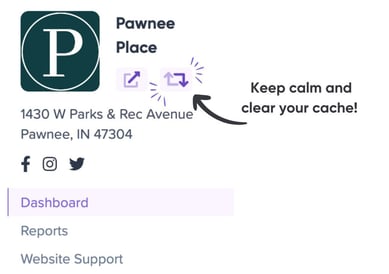
When Should You Sync PMS Data?
- If you’ve updated pricing, availability, or floor plans in your PMS.
- After making bulk updates to neighborhood places or amenities.
- When troubleshooting website display issues (e.g., incorrect pricing or missing floor plans).
Related FAQs
-
How often should I run a manual sync?
Only when you’ve made significant updates in your PMS or notice display issues. -
How long does a manual sync take?
Up to 3 hours, depending on data size.
Related Articles
- Why Isn’t My Pricing Showing Correctly on the Website? (Coming soon!)
- Troubleshooting Floor Plan Display Issues in Resi (Coming soon!)
- Clearing Your Cache to View Website Updates
